Step 1. Create A Firebase Project
Push Notifications require a Firebase Project. If you don't have one setup yet, click Add project and follow the directions to setup your project.
If you already have an FCM project, skip to Step 2.
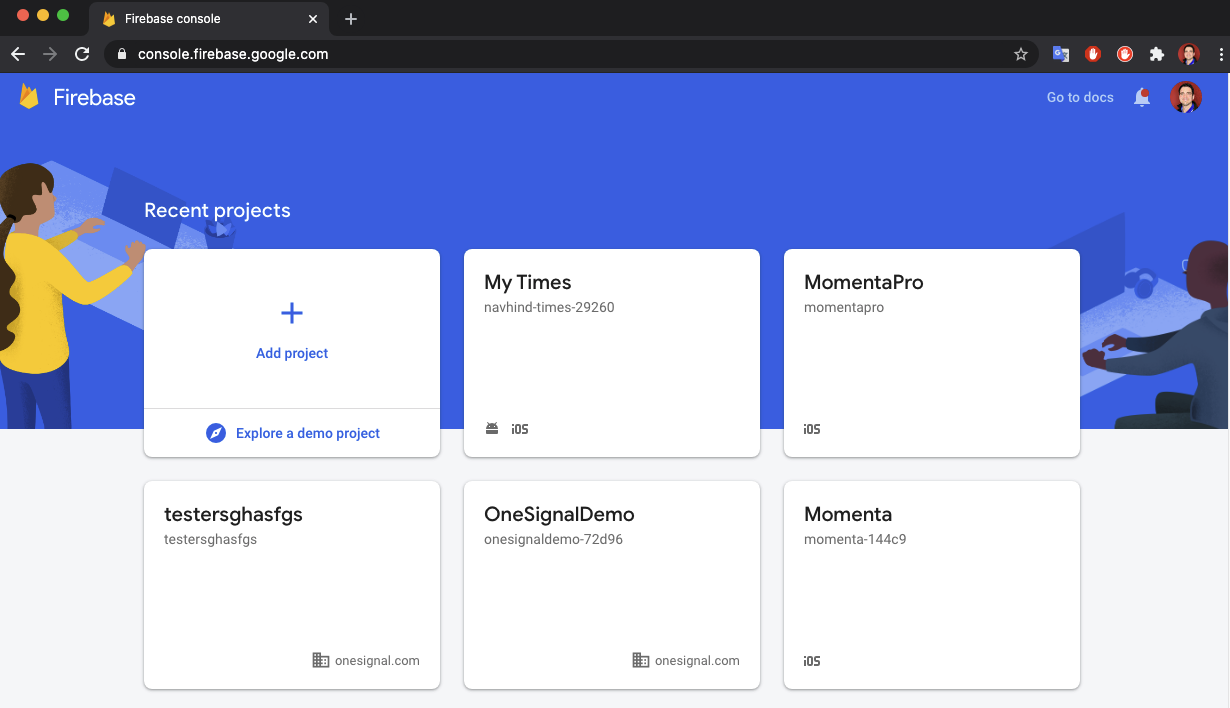
Step 2. Getting Your Firebase Cloud Messaging Token And Sender ID
Click the gear icon in the top left and select Project settings.

Select the Cloud Messaging tab.
Under "Cloud Messaging API (Legacy)" click on the options (three dots on the right) and click "Manage API in Google Cloud Console". OneSignal will soon add support for the latest Firebase Cloud Messaging API (V1), but for now, the Cloud Messaging API works perfectly.

This will open a new page, under Cloud Messaging press "Enable".
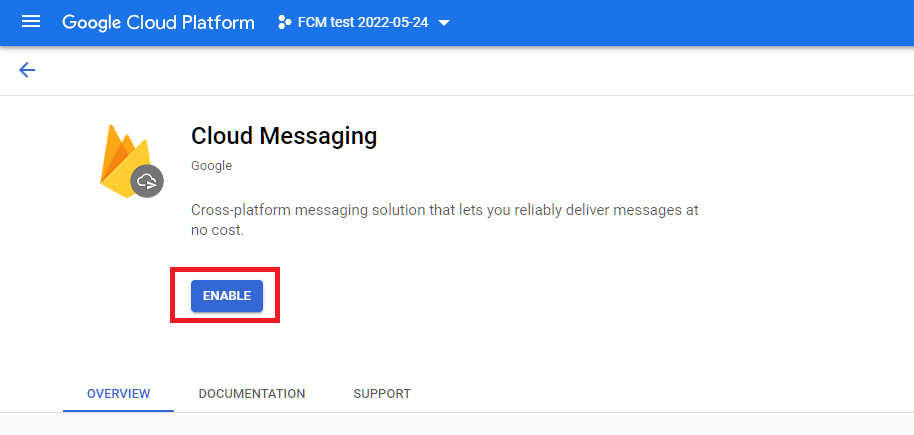
Refresh the page on your Firebase Console and copy your Server key and Sender ID.
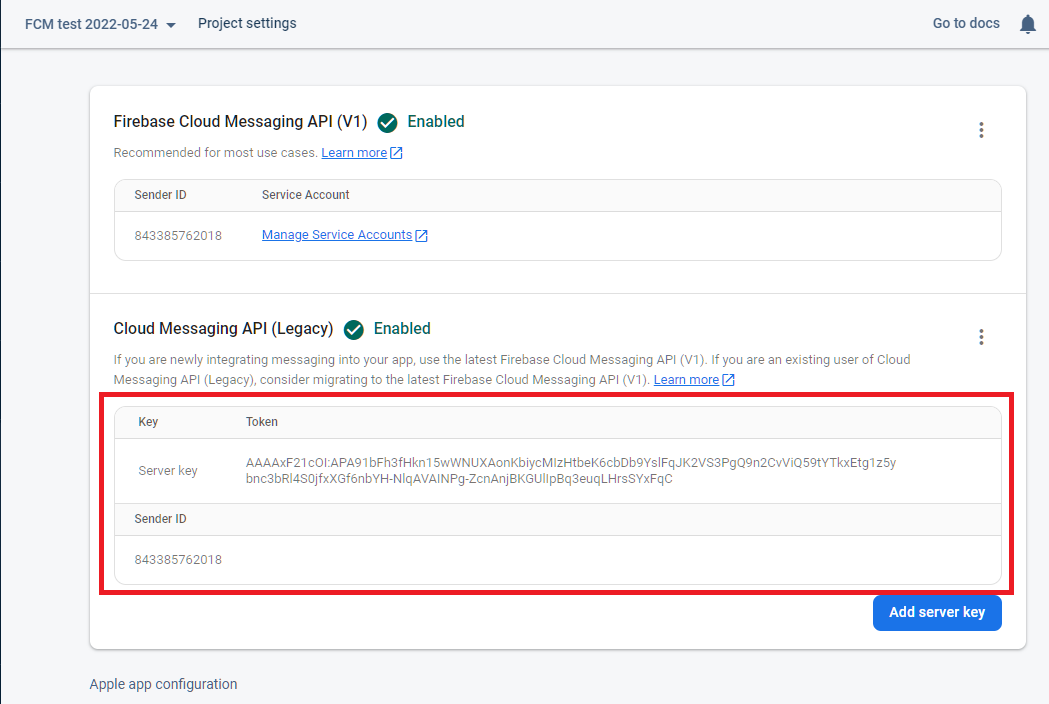
Server Key is API KEY for send Notification or FCM
Comments
Post a Comment