In some our template we provide billing feature, this billing support subscription only,
WEEKLY, MONTHLY, and YEARLY
this billing can use for remove limit feature and to remove ads from app
After you finished configure android project, and set Billing at AppConfig true release signin AAB of your app and upload it to the Google Play Console.
At least you must upload sign AAB file to google play to use feature billing, you can upload it on any track, in example in Track Internal Testing
Set Price based on your currency
WEEKLY, MONTHLY, and YEARLY
this billing can use for remove limit feature and to remove ads from app
After you finished configure android project, and set Billing at AppConfig true release signin AAB of your app and upload it to the Google Play Console.
At least you must upload sign AAB file to google play to use feature billing, you can upload it on any track, in example in Track Internal Testing
Once you’ve uploaded the AAB , you can use the Google Play Console to start adding in-app products to sell in your app.
Under ‘Monetize > Product >Subscriptions ’,
Under ‘Monetize > Product >Subscriptions ’,
Create subscription and set product id and product name, this product id will use in android, in example we use product id : "subscription_product_id"
Add Base Plan
Add Base Plan here, fill plan id, and renewal type
You can weekly, monthly, and yearly, or you can add monthly only, or you can add yearly or monthly only
You can weekly, monthly, and yearly, or you can add monthly only, or you can add yearly or monthly only
Scroll and set price for region
Set Price > SAVE and ACTIVATE
Repeat it for MONTHLY, YEARLY
in android, set billing_enable true and billing_product_id






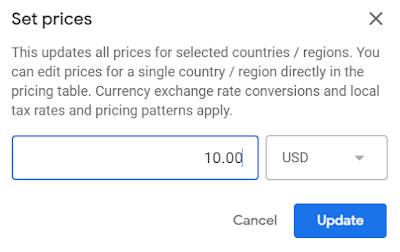

Comments
Post a Comment